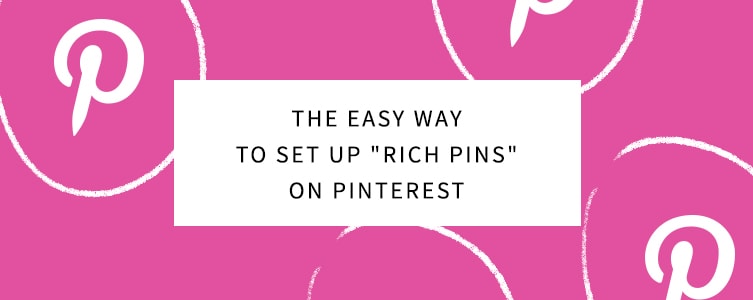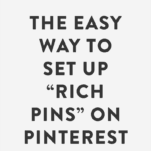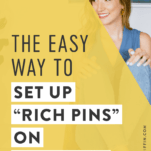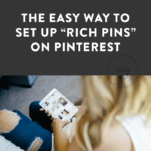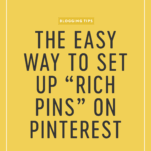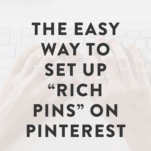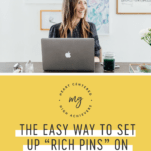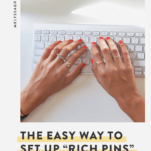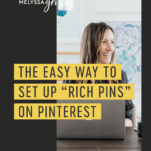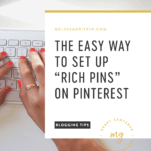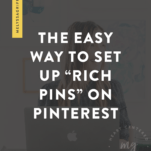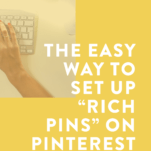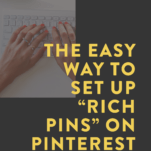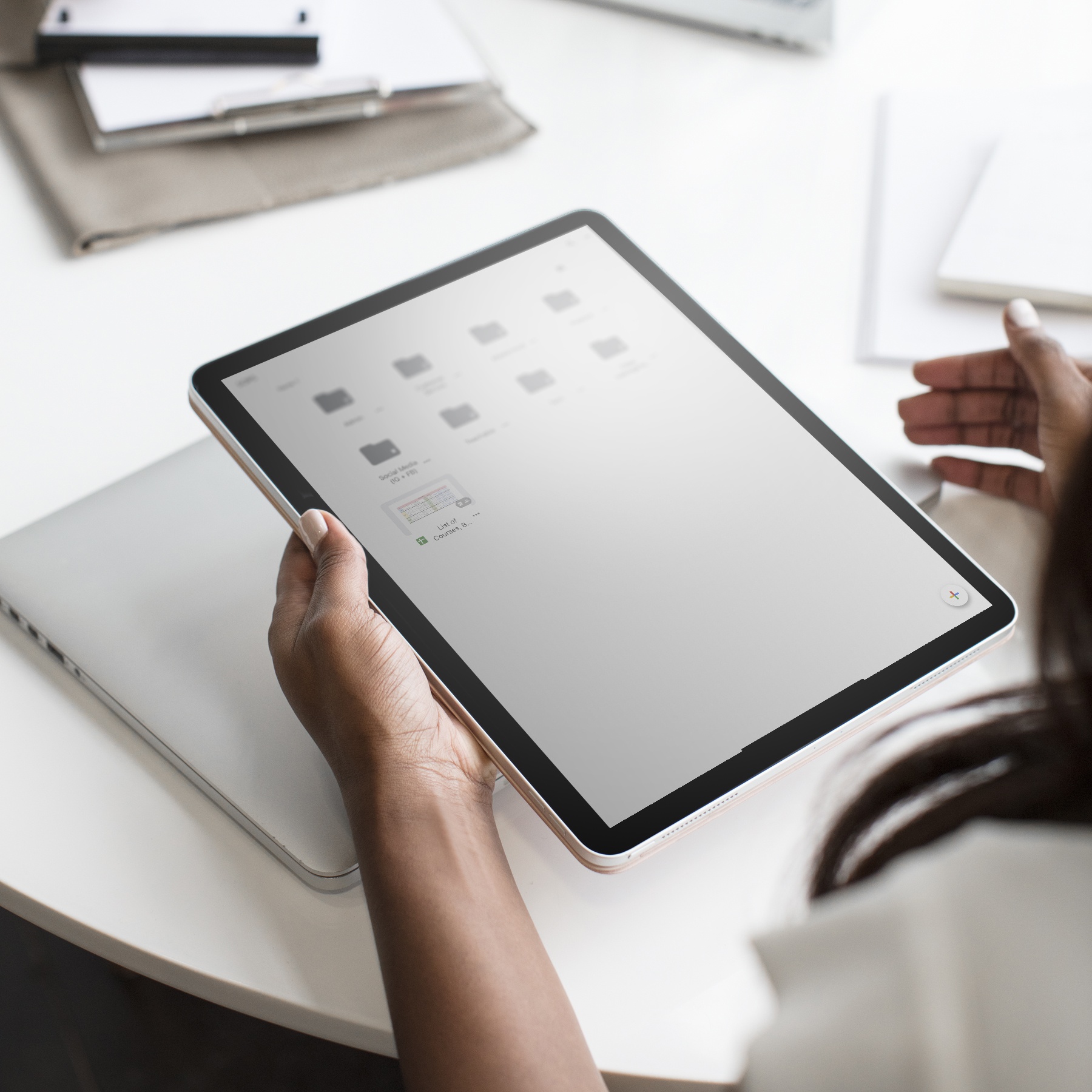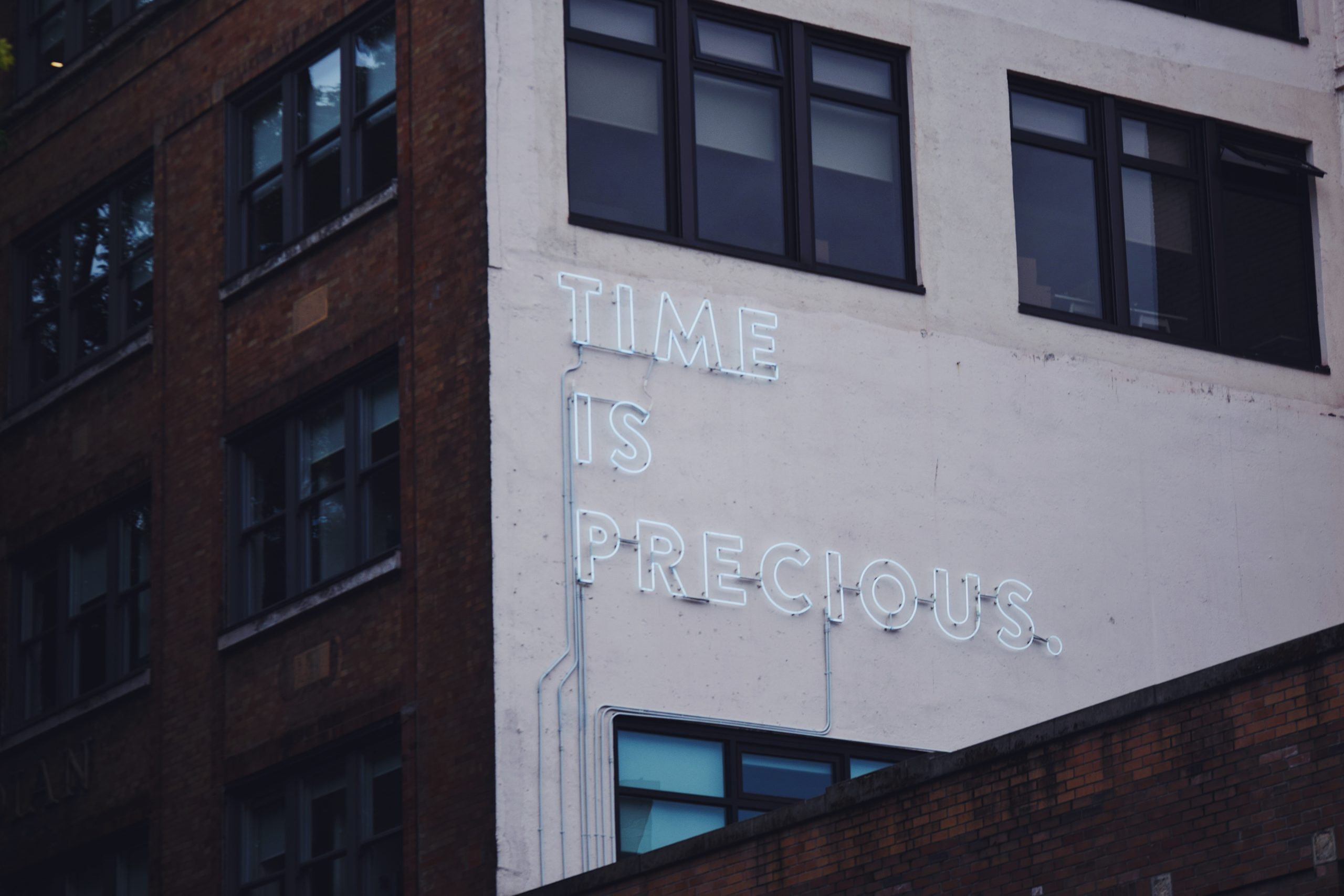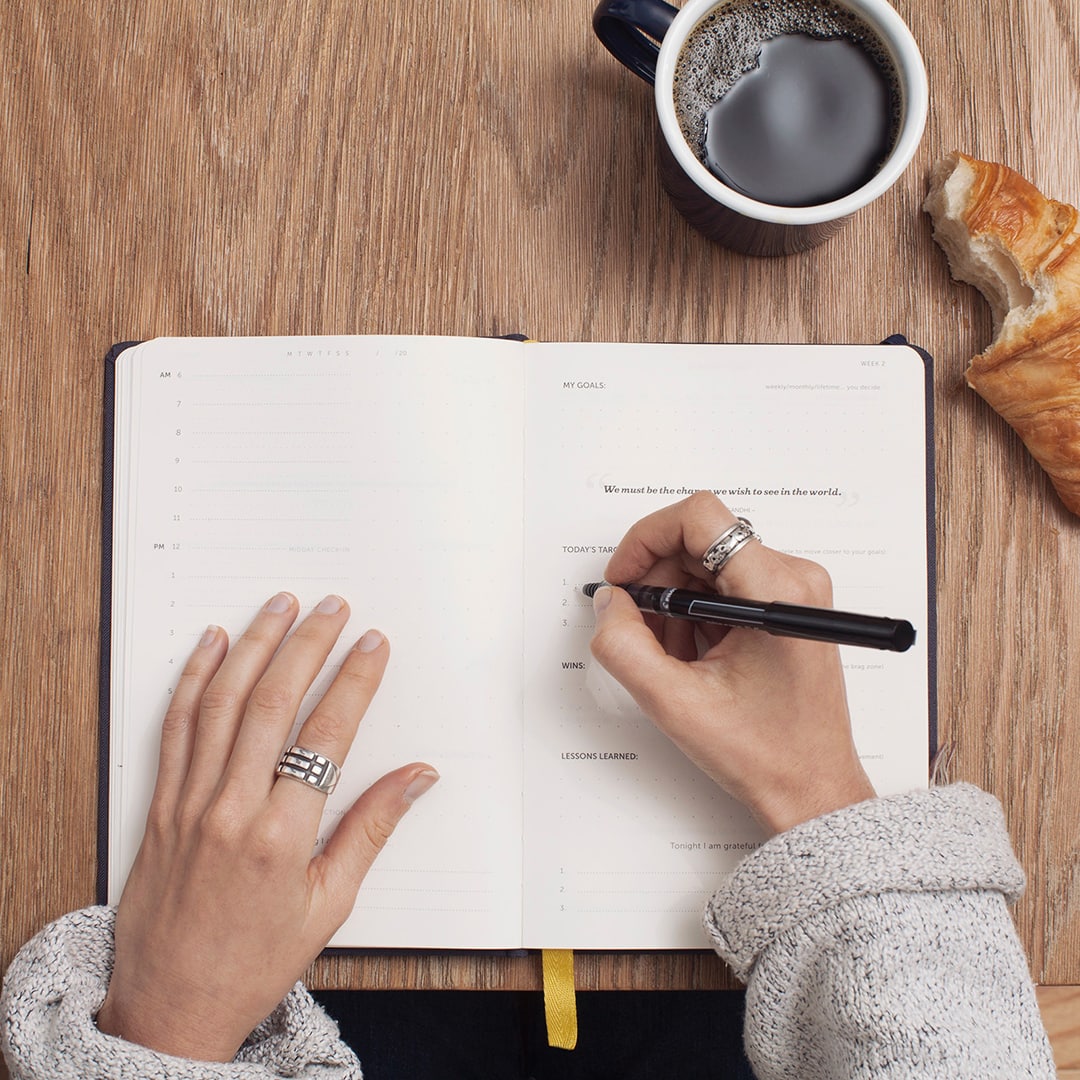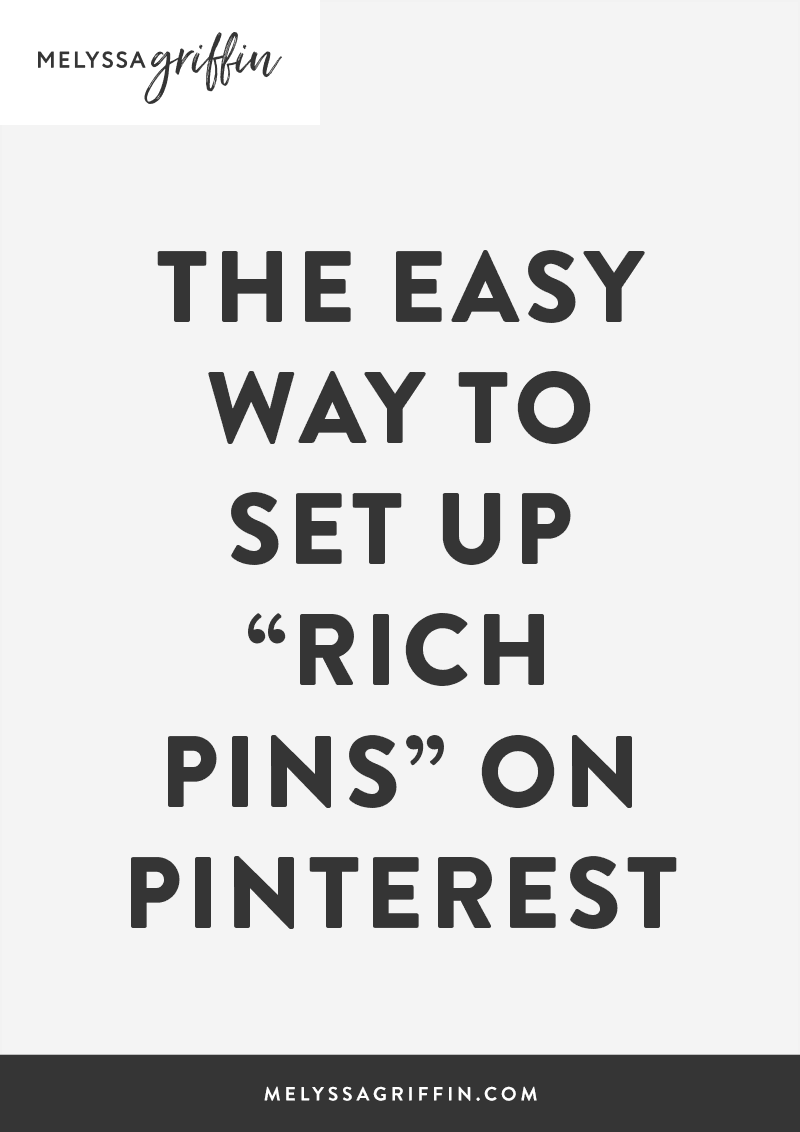
Growing your organic traffic with Pinterest is easier than you think
Rich pins refer to Pinterest pins that have your website name and icon displayed underneath the pin image, easily directing users to the pin’s source (you!). In case you’re confused, you can check out recent pins from my site here. You’ll notice that they are all from my website.
If you’re on WordPress, setting up rich pins is incredibly easy and very beneficial for growing your Pinterest following. Since activating rich pins on my Pinterest account, the number of people who viewed my profile and pins has nearly doubled. I’ve also noticed that my pins are starting to gain more traction, likes, and re-pins overall. Tons of readers and customers find new sites to explore and products to buy on Pinterest, so standing out from the crowd will help your blog or biz get noticed.
Did I mention this tutorial only takes 5 minutes tops? It’s easy peasy! Follow these simple steps to learn how to set up rich pins on Pinterest for your blog or business. Woooooo!
Psst: Want to rapidly grow your Pinterest following in order to grow your blog and business? Scroll down to learn about Pinfinite Growth. Bottom line? You need this.
Step One: Install the “Yoast” SEO plugin
In order to set up rich pins, Pinterest requires you to add certain meta tags to your site. Luckily, the Yoast plugin adds these for you! No confusing tech work here, folks! In case you’re unfamiliar with Yoast, it’s a search engine optimization (SEO) plugin, which can boost your blog in search engine rankings, when used properly. Whether you set up rich pins or not, I highly recommend installing and using Yoast. It’s a great tool! You can read more of my thoughts about it here.
Anyways, for this tutorial, you’ll need to install and activate Yoast. After Yoast is activated, go to the Yoast’s “Features” tab. Make sure the “Advanced settings pages” is “Enabled” and that will enable the metadata. Then we’re on to the next step!
Step Two: Visit the “Rich Pin Validator”
Go to Pinterest’s Rich Pin Validator, and plug in a link to any blog post on your site (it CANNOT be the link to your homepage). It doesn’t matter which blog post and you only need to do one. Click “validate.”
Step Three: Apply!
After validating, you should see a message that says “your pin’s been validated!” Then, click “apply now.” A pop up will come up with your website’s domain and “HTML tags” selected. Click “apply now” once again. Congrats, you’re done! That was easy, eh?
Now, you’ll just need to wait for a few days while Pinterest approves your application. Once it’s approved, your pins will all display your website name and icon. Hint: the icon displayed is your “favicon,” or the little icon that shows up next to your site name in your browser bar.
Easy, right?
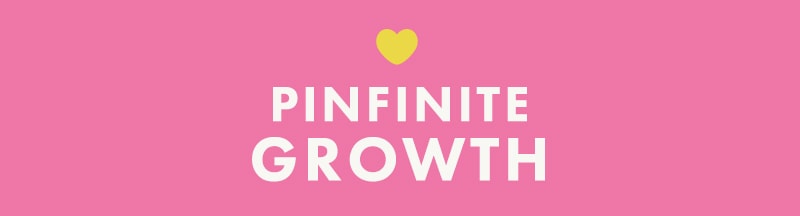
Want to grow your Pinterest like whoa? My eCourse, Pinfinite Growth, shares my step-by-step system for getting the most out of the Pinterest platform, including ways to grow your traffic, get people to stick around, and using Pinterest as a money-making machine. My blog traffic has more than DOUBLED since I started implementing these strategies. I’d love to have you join >> Pinfinite Growth.
By the way, are you following MelyssaGriffin.com on Pinterest? We share tons of tips for bloggers and entrepreneurs, plus general Pinterest pretty-ness. 😉 You can follow us here >>